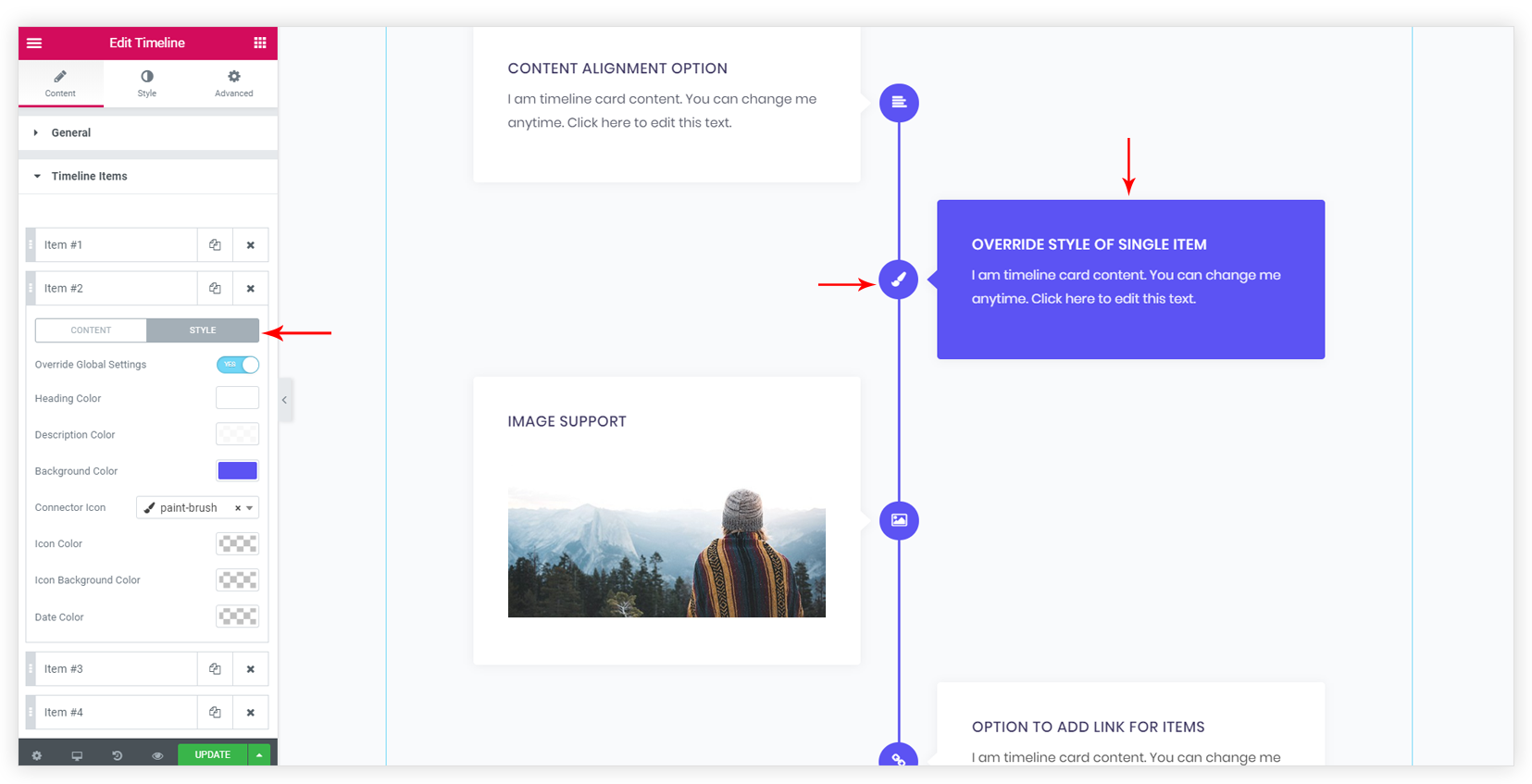Each Timeline item inherits the global style options by default. Various global style options for typography and color allows complete customization for timeline items. These global settings can be overwritten by individual style settings for each Timeline Items.
Global, as well as Individual style settings, are described below –
1. Global Settings
You can style all timeline item in a uniform way with global settings. All options are listed under Style (tab) > Timeline Items/ Dates/ Connector.
- Timeline Items tab contains color and typography options for item content like heading, text, background.
- Dates tab provides color and typography options for a date.
- Connector tab contains options for Icon and Connector line. You can choose the icon and set a color. Various options for separator line are available here.
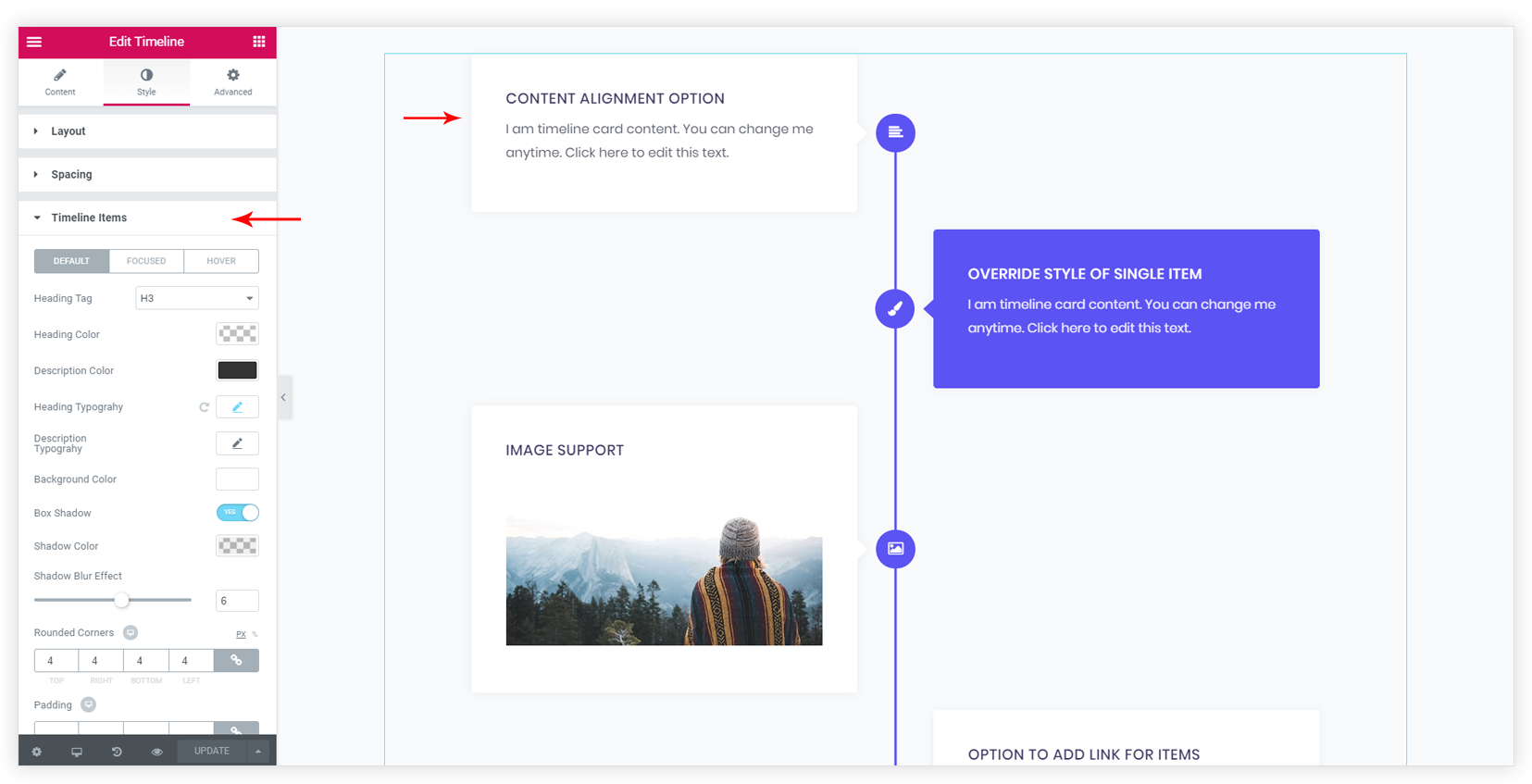
2. Override Global Settings
Sometimes you may wish to highlight a particular item in the timeline. You can override the global settings and set a different color/a different icon for the item.
To find setting navigate to Content (tab) > Timeline Items > Edit the required item > Choose Style tab > Turn Override Global Settings ON. From global settings following settings can be overridden.
- Heading and Text Color for item content
- Background Color for the item.
- You can select different Icon for the item and set Icon Color and Icon Background Color.
- Date Color