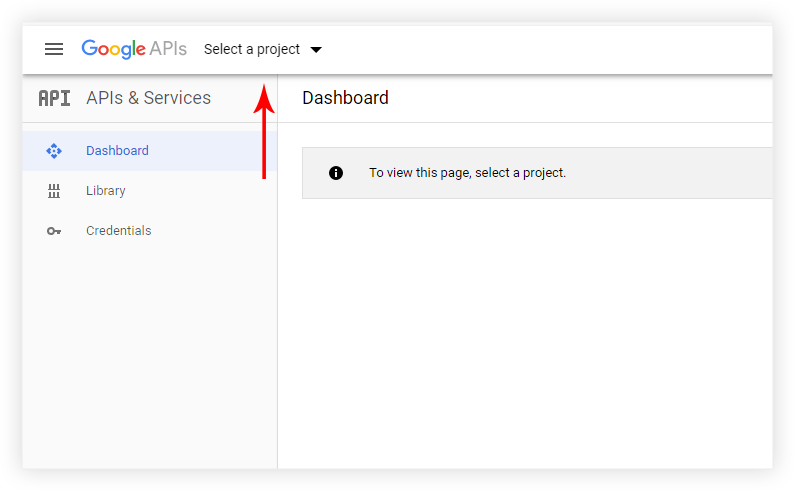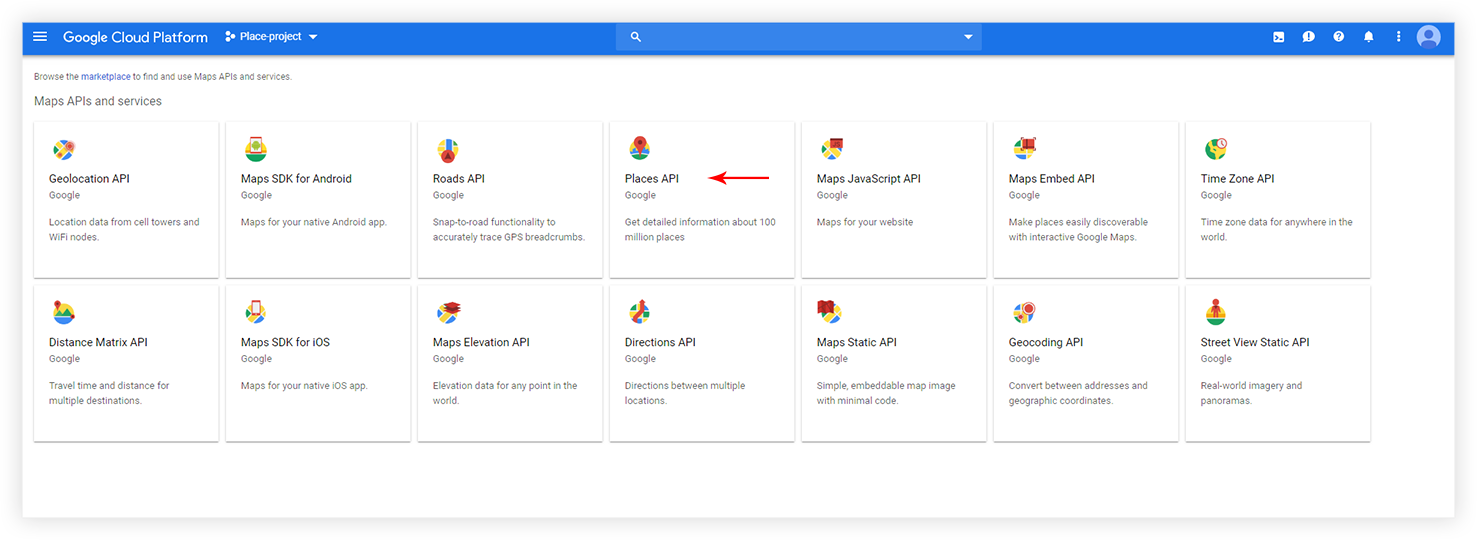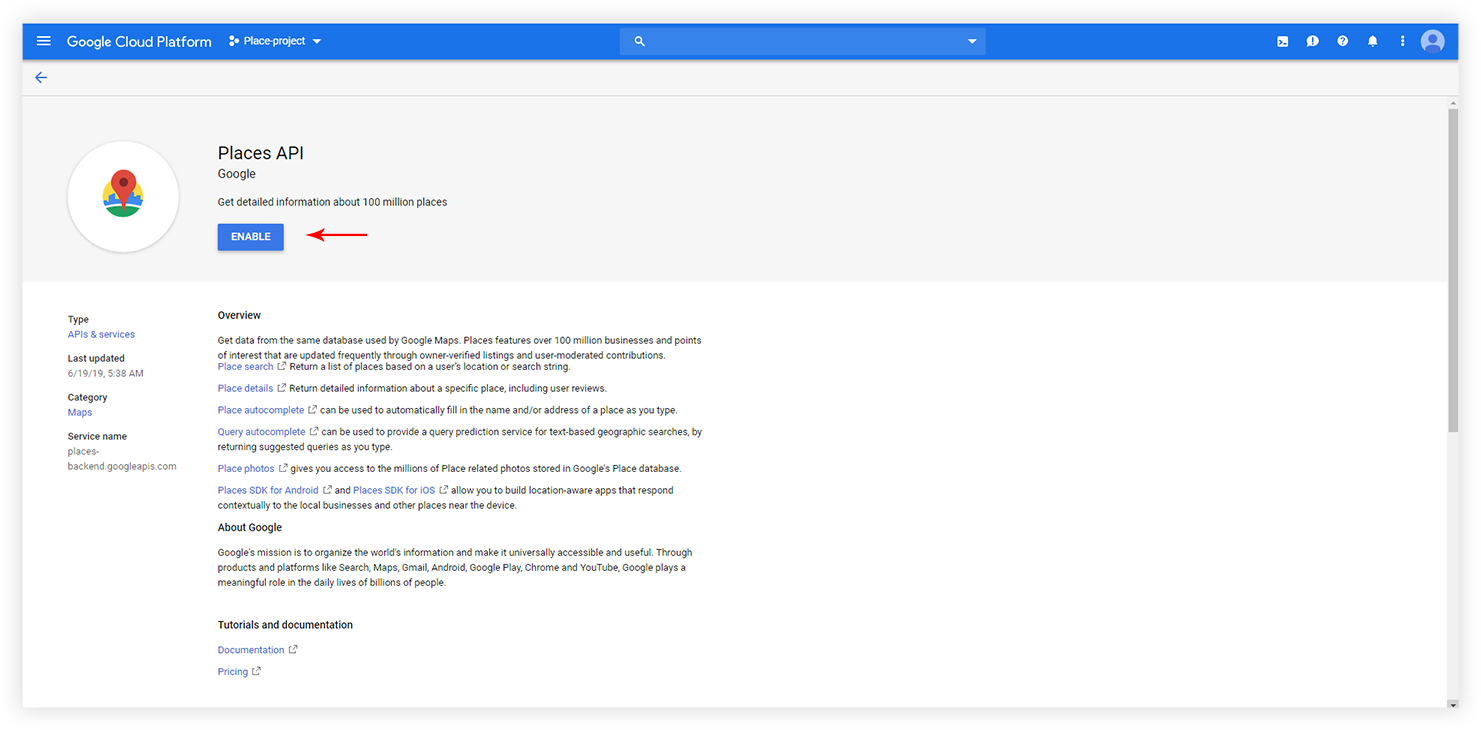Google Places API key allows connecting your project to the website. With the help of this, one can fetch Google reviews for your business. To display Google reviews with Business Reviews widget, the first thing you would need to set is the Google Places API key.
Google Maps Platform have detailed article about how to get API key. But below are quick and required steps to get API key –
Step 1 – Go to your Google API Console
Step 2 – From the ‘Select a Project’ drop-down menu, select or create the project.
Step 3 – On the project page click ‘ENABLE APIS AND SERVICES‘
Step 4 – Type ‘Places API‘ in the search area. Select the ‘Places API‘ from search results and click the ‘ENABLE‘ button
Step 5 – On the ‘Places API’ page select ‘Credential‘ tab and ‘Create credential‘ / ‘API key‘ option
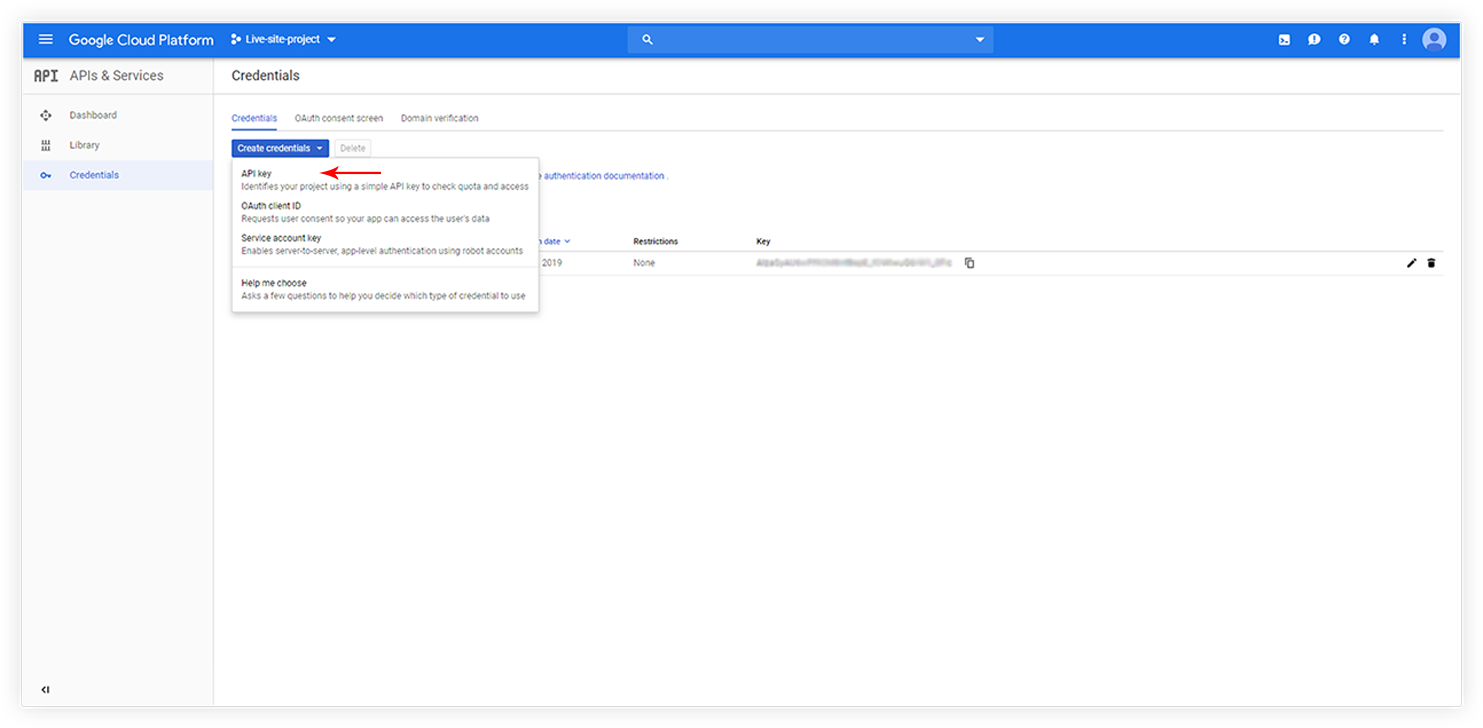
Step 6 – Copy the created API key. Now, from the WordPress dashboard, visit Settings > UAE > Business Reviews > Settings, and paste the key under the Google Places API Key section.
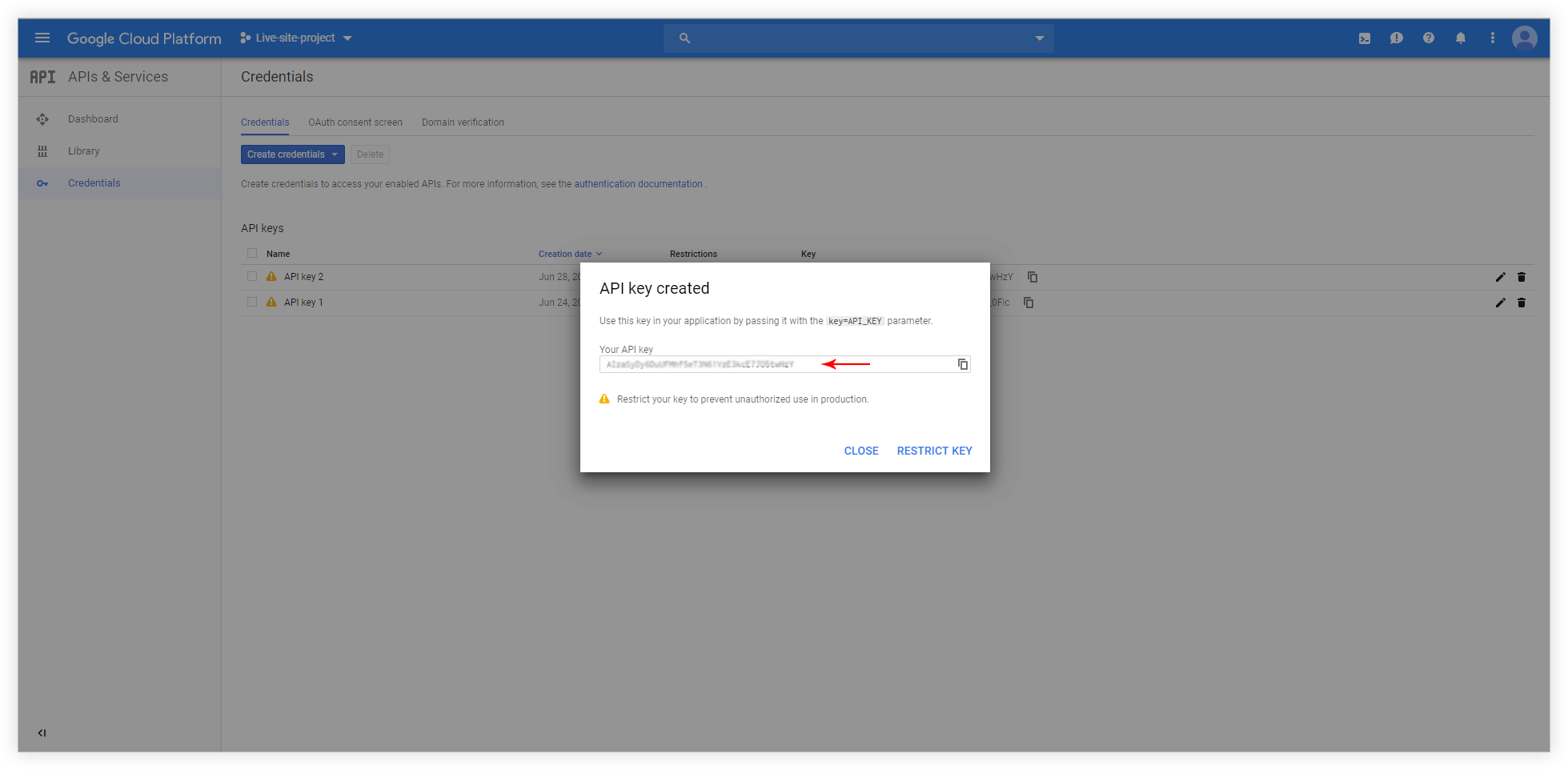

Note: Google has now made it mandatory to have an active billing account associated with your API key. Click here to enable billing.