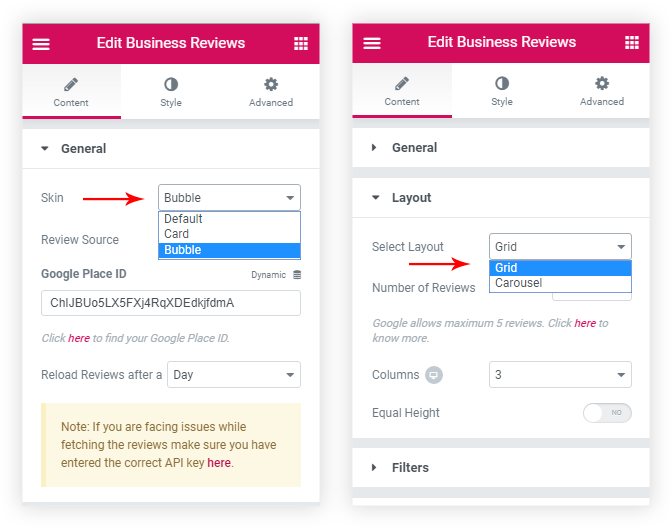This widget will help to display Google Places and Yelp reviews with Elementor. Google and Yelp reviews can be shown separately or you can mix it up. Further, you can completely customize the review box to suit your website design.
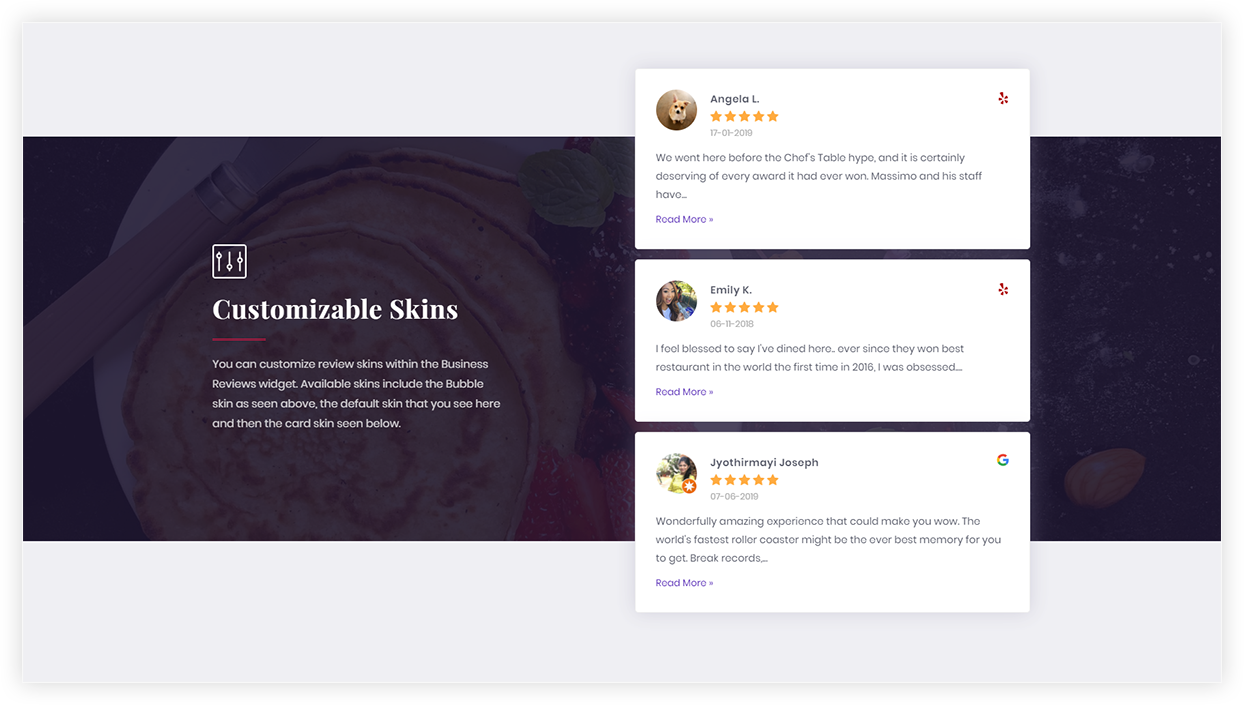
Here are key features for powerful Business Reviews widget –
- Supports Google Places& Yelp Reviews
- Prebuilt Skins – Box (default) / Card / Bubble
- Grid & Carousel Layout for review boxes
- Display Reviewer Info – Image and Name
- Filter reviews by – Rating/ Review Date
- Star rating style – Default / Custom
- Review box style and spacing controls
Select your business and display reviews
To display Google Places and/or Yelp reviews you would need to add ID for your business. It will help widget to connect to your business and fetch reviews. Under General > Review Source, choose if you wish to display Google and/or Yelp reviews.
For Google reviews –
- Get the Google Place API key. See how to get this.
- Search your business on Google Maps and get the Google Place ID. See how to get Google Place ID.
- Note: Maximum 5 Google reviews can be displayed (Content > Layout > Reviews to Show). Read why?
For Yelp reviews –
- Get the Yelp API Key. See how this can be done.
- Now copy the Yelp Business ID and add it to the widget. See how to get this.
- Note: Maximum 3 Yelp reviews can be displayed (Content > Layout > Reviews to Show). Read why?
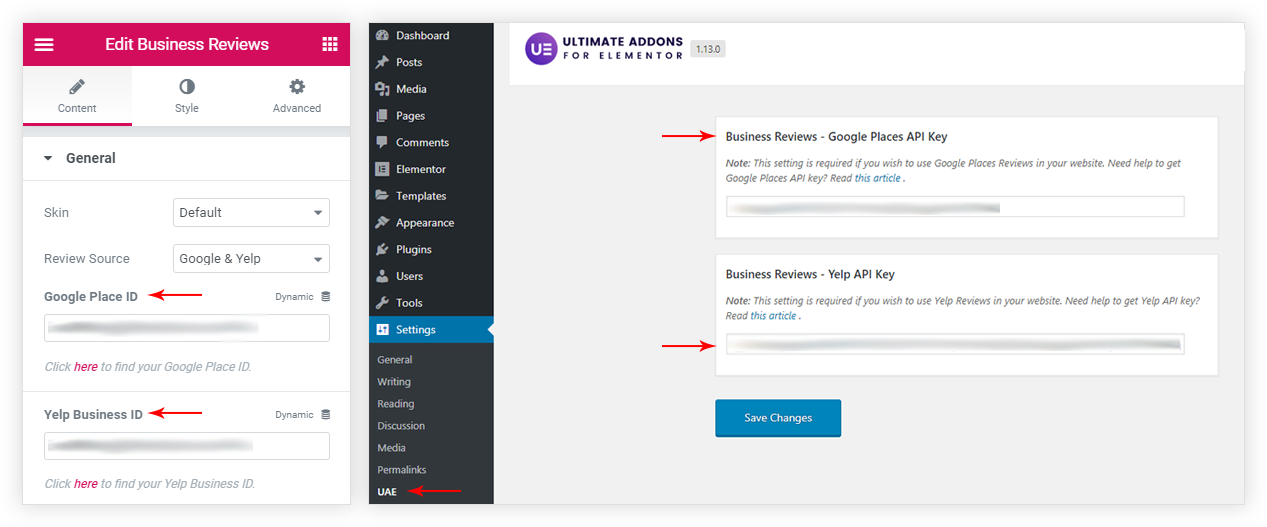
Prebuilt Skins and Layouts
Widget offers ready-made clean layouts and styles for reviews.
- Skin ( Content > General > Skin ): This arranges review meta information like date, ratings, reviewer image, name, etc. in different positions. So that you can display review as card, bubble or default box.
- Grid & Carousel Layout ( Content > Layout > Select Layout ): This will set all reviews in the grid or carousel (slider) layout. Layout tab also offers a setting for a number of Reviews to Show. Select the number of Google (maximum 5) and Yelp (maximum 3) reviews to display.
Review Details
Different tabs offer settings to manage review as follows –
- Filters
- Filter reviews by – date or rating
- Minimum Rating – Choose to display reviews above a particular star rating. For example, choosing 3 stars will display reviews with 3 stars and above.
- Rating – Choose to display star ratings
- Star Icon Style – Choose to display a default star style or customize it.
- Review Text – This gives control over the text of the review. You can choose the Text Length for review.
Reviewer Information
You can hide/display information of the people who wrote a review for your business. Under Content > Reviewer Info, select to hide/display name and image (profile picture) of the reviewer.
Inbuild Schema Type
Note: After the recent Google Review schema changes ( applicable from 16th September 2019 ), we are deprecating the Schema Support from UAE’s version 1.18.0.
Previously, we used to support Place, Organization and Service Schema. But after this update Places and Service are not valid items under the AggregateRating as per the new rules of the Google Review snippet.
While Organization is the valid Item under the AggregateRating but in this case, the name field is required to be added under the Organization schema type.
As per the new rule in Google schema, all the self-serving reviews embedded by the 3rd party widget are not going to display review rich results anymore for the organization schema.
Related Articles –